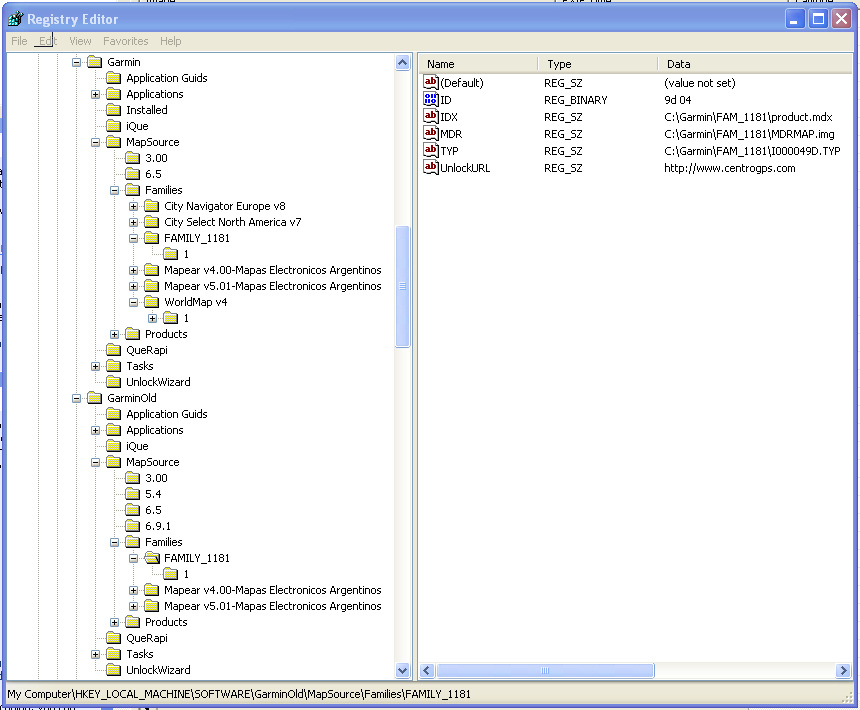dhackney
Expedition Leader
PDF version of this document here: http://www.hackneys.com/travel/docs/gmsregistryerrorfix.pdf
Scope:
Garmin MapSource (GMS), all known versions; Windows OS
Background:
Garmin MapSource (GMS) is software provided by Garmin with some of its map products. GMS is used to create, edit and manipulate waypoints, routes and tracks. GMS is also used to upload and download GPS data to and from Garmin GPS receivers.
Problem Description:
Garmin MapSource (GMS) will not load/start if its registry is corrupted.
Challenge:
If the corrupted GMS registry condition exists, on startup/load GMS will display an error message dialog containing a message similar to: “Problem with MapSource Registry. Reinstall MapSource and restart.”
Removing and re-installing MapSource does not solve the problem. No matter how many times you remove and reinstall GMS the same error message appears. You are unable to start GMS. You are without GPS mapping software. No joy.
Causes:
- GMS registry is corrupted, or at a minimum, GMS reads it as corrupted.
- GMS does not fully uninstall. GMS registry entries are not removed from the system.
Solution Summary:
1. If possible, completely backup your computer
2. Establish a recovery point
3. Backup/export entire system registry
4. Backup/export MapSource registry
5. Backup Mapsource installation directory
6. Uninstall MapSource
7. Delete MapSource installation directory (if required)
8. Delete Garmin registry entries
9. Re-install MapSource from CD
10. Re-install map sets from CD if available
11. Manually restore map sets if required
12. Edit registry for manual map restore if required
Context:
If you are in your office or at home, this solution is easy to implement. However, if you are in the field or on an extended expedition with limited resources, it can be a major challenge. At a minimum, it requires some pre-planning and the inclusion of specific items on your pack list.
Solution minimum requirements:
1. Unlock codes for all utilized Garmin Map products
2. A CD copy of one Garmin map product including GMS. All country level Garmin map products I know of include it, but there may be exceptions.
3. [Optional, and a lot easier] CD copies of all utilized Garmin Map products.
4. Sufficient knowledge, experience and ability to edit the Windows registry
Solution Detail:
The GMS registry can suddenly become corrupted for no apparent reason. If you uninstall another software product, install another software product, optimize your registry, etc., GMS can decide that its registry is corrupted.
At that point, it is impossible to recover from the problem. You cannot open or use GMS. The suggestion in the GMS error box does not provide a solution, as GMS does not, in any version, completely uninstall from your system.
If you are in the field, and are relying on GMS for mapping/GPS functions, you can be in a very serious situation. This solution is for those situations.
************************************************************************************
!!!!!!!!!!!!!!!!!!!!!!!!!!!!!!!!!!!!!!!!!!!!!!!!!!!!!!!!!!!!!!!!!!!!!!!!!!!!!!!!!!!!!!!!!!!!!!!!!!!!!!!!!!!!!!!!!!!!!!!!!!!!!!!!!!!!!!!!!!!!!!!!!!!!!!!
!!!.............................WARNING.........WARNING.........WARNING.........WARNING..............................!!!
!!!!!!!!!!!!!!!!!!!!!!!!!!!!!!!!!!!!!!!!!!!!!!!!!!!!!!!!!!!!!!!!!!!!!!!!!!!!!!!!!!!!!!!!!!!!!!!!!!!!!!!!!!!!!!!!!!!!!!!!!!!!!!!!!!!!!!!!!!!!!!!!!!!!!!!
************************************************************************************
This solution requires the editing of your computer’s Windows registry. If you have no experience with the registry, are unsure of how to do this, or haven’t done it in a while but think you know how (which is the most dangerous condition of all), please do not proceed. Instead, seek help from an experienced person.
If you choose to attempt this fix, proceed with ***MAXIMUM POSSIBLE CAUTION***.
Editing the registry CAN DESTROY YOUR SYSTEM. It can make your entire computer system inoperable.
There is NO UNDO from this procedure.
If you follow this procedure you are ON YOUR OWN. This fix is UNSUPPORTED.
There are no guarantees or warranties of performance, completeness, lack of errors or fitness to purpose for the following instructions. The following procedure may permanently harm your computer.
You and you alone ARE RESPONSIBLE for this edit.
Use this procedure AT YOUR OWN RISK.
************************************************************************************
!!!!!!!!!!!!!!!!!!!!!!!!!!!!!!!!!!!!!!!!!!!!!!!!!!!!!!!!!!!!!!!!!!!!!!!!!!!!!!!!!!!!!!!!!!!!!!!!!!!!!!!!!!!!!!!!!!!!!!!!!!!!!!!!!!!!!!!!!!!!!!!!!!!!!!!
!!!.............................WARNING.........WARNING.........WARNING.........WARNING..............................!!!
!!!!!!!!!!!!!!!!!!!!!!!!!!!!!!!!!!!!!!!!!!!!!!!!!!!!!!!!!!!!!!!!!!!!!!!!!!!!!!!!!!!!!!!!!!!!!!!!!!!!!!!!!!!!!!!!!!!!!!!!!!!!!!!!!!!!!!!!!!!!!!!!!!!!!!!
************************************************************************************
Editing the registry is pretty straightforward, but the stakes are as high as they can possibly get. You really can destroy your computer. Last chance. Proceed at your own risk.
You will be working with two different sections of the registry. Garmin installation information is kept in a Garmin section in both the HKEY_CURRENT_USER and HKEY_LOCAL_MACHINE registry sections.
Detailed Recovery Procedure
Prerequisites:
1. Before you leave, create backup CD copies of all utilized Garmin maps. Ensure at least one of them includes a GMS install. All country level Garmin maps I know of include GMS but there may be exceptions. Clearly label them and store the CDs in your vehicle in a safe place. *** You MUST have at least one CD containing an install of GMS for this fix to work. ***
2. Before you leave, create copies of all Garmin Map unlock codes. Store the unlock codes in a safe place. If possible, write them on the relevant CD with a permanent marker (Sharpie type). *** You MUST have ALL map unlock codes for this fix to work. ***
3. [Optional] Before you leave, create a complete backup of your computer and leave it at home. This will be your disaster recovery option A.
4. [Optional] Before you leave, export a copy of your entire registry. This will be your disaster recovery option B.
Detailed steps follow in the next post.
Scope:
Garmin MapSource (GMS), all known versions; Windows OS
Background:
Garmin MapSource (GMS) is software provided by Garmin with some of its map products. GMS is used to create, edit and manipulate waypoints, routes and tracks. GMS is also used to upload and download GPS data to and from Garmin GPS receivers.
Problem Description:
Garmin MapSource (GMS) will not load/start if its registry is corrupted.
Challenge:
If the corrupted GMS registry condition exists, on startup/load GMS will display an error message dialog containing a message similar to: “Problem with MapSource Registry. Reinstall MapSource and restart.”
Removing and re-installing MapSource does not solve the problem. No matter how many times you remove and reinstall GMS the same error message appears. You are unable to start GMS. You are without GPS mapping software. No joy.
Causes:
- GMS registry is corrupted, or at a minimum, GMS reads it as corrupted.
- GMS does not fully uninstall. GMS registry entries are not removed from the system.
Solution Summary:
1. If possible, completely backup your computer
2. Establish a recovery point
3. Backup/export entire system registry
4. Backup/export MapSource registry
5. Backup Mapsource installation directory
6. Uninstall MapSource
7. Delete MapSource installation directory (if required)
8. Delete Garmin registry entries
9. Re-install MapSource from CD
10. Re-install map sets from CD if available
11. Manually restore map sets if required
12. Edit registry for manual map restore if required
Context:
If you are in your office or at home, this solution is easy to implement. However, if you are in the field or on an extended expedition with limited resources, it can be a major challenge. At a minimum, it requires some pre-planning and the inclusion of specific items on your pack list.
Solution minimum requirements:
1. Unlock codes for all utilized Garmin Map products
2. A CD copy of one Garmin map product including GMS. All country level Garmin map products I know of include it, but there may be exceptions.
3. [Optional, and a lot easier] CD copies of all utilized Garmin Map products.
4. Sufficient knowledge, experience and ability to edit the Windows registry
Solution Detail:
The GMS registry can suddenly become corrupted for no apparent reason. If you uninstall another software product, install another software product, optimize your registry, etc., GMS can decide that its registry is corrupted.
At that point, it is impossible to recover from the problem. You cannot open or use GMS. The suggestion in the GMS error box does not provide a solution, as GMS does not, in any version, completely uninstall from your system.
If you are in the field, and are relying on GMS for mapping/GPS functions, you can be in a very serious situation. This solution is for those situations.
************************************************************************************
!!!!!!!!!!!!!!!!!!!!!!!!!!!!!!!!!!!!!!!!!!!!!!!!!!!!!!!!!!!!!!!!!!!!!!!!!!!!!!!!!!!!!!!!!!!!!!!!!!!!!!!!!!!!!!!!!!!!!!!!!!!!!!!!!!!!!!!!!!!!!!!!!!!!!!!
!!!.............................WARNING.........WARNING.........WARNING.........WARNING..............................!!!
!!!!!!!!!!!!!!!!!!!!!!!!!!!!!!!!!!!!!!!!!!!!!!!!!!!!!!!!!!!!!!!!!!!!!!!!!!!!!!!!!!!!!!!!!!!!!!!!!!!!!!!!!!!!!!!!!!!!!!!!!!!!!!!!!!!!!!!!!!!!!!!!!!!!!!!
************************************************************************************
This solution requires the editing of your computer’s Windows registry. If you have no experience with the registry, are unsure of how to do this, or haven’t done it in a while but think you know how (which is the most dangerous condition of all), please do not proceed. Instead, seek help from an experienced person.
If you choose to attempt this fix, proceed with ***MAXIMUM POSSIBLE CAUTION***.
Editing the registry CAN DESTROY YOUR SYSTEM. It can make your entire computer system inoperable.
There is NO UNDO from this procedure.
If you follow this procedure you are ON YOUR OWN. This fix is UNSUPPORTED.
There are no guarantees or warranties of performance, completeness, lack of errors or fitness to purpose for the following instructions. The following procedure may permanently harm your computer.
You and you alone ARE RESPONSIBLE for this edit.
Use this procedure AT YOUR OWN RISK.
************************************************************************************
!!!!!!!!!!!!!!!!!!!!!!!!!!!!!!!!!!!!!!!!!!!!!!!!!!!!!!!!!!!!!!!!!!!!!!!!!!!!!!!!!!!!!!!!!!!!!!!!!!!!!!!!!!!!!!!!!!!!!!!!!!!!!!!!!!!!!!!!!!!!!!!!!!!!!!!
!!!.............................WARNING.........WARNING.........WARNING.........WARNING..............................!!!
!!!!!!!!!!!!!!!!!!!!!!!!!!!!!!!!!!!!!!!!!!!!!!!!!!!!!!!!!!!!!!!!!!!!!!!!!!!!!!!!!!!!!!!!!!!!!!!!!!!!!!!!!!!!!!!!!!!!!!!!!!!!!!!!!!!!!!!!!!!!!!!!!!!!!!!
************************************************************************************
Editing the registry is pretty straightforward, but the stakes are as high as they can possibly get. You really can destroy your computer. Last chance. Proceed at your own risk.
You will be working with two different sections of the registry. Garmin installation information is kept in a Garmin section in both the HKEY_CURRENT_USER and HKEY_LOCAL_MACHINE registry sections.
Detailed Recovery Procedure
Prerequisites:
1. Before you leave, create backup CD copies of all utilized Garmin maps. Ensure at least one of them includes a GMS install. All country level Garmin maps I know of include GMS but there may be exceptions. Clearly label them and store the CDs in your vehicle in a safe place. *** You MUST have at least one CD containing an install of GMS for this fix to work. ***
2. Before you leave, create copies of all Garmin Map unlock codes. Store the unlock codes in a safe place. If possible, write them on the relevant CD with a permanent marker (Sharpie type). *** You MUST have ALL map unlock codes for this fix to work. ***
3. [Optional] Before you leave, create a complete backup of your computer and leave it at home. This will be your disaster recovery option A.
4. [Optional] Before you leave, export a copy of your entire registry. This will be your disaster recovery option B.
Detailed steps follow in the next post.
Last edited: